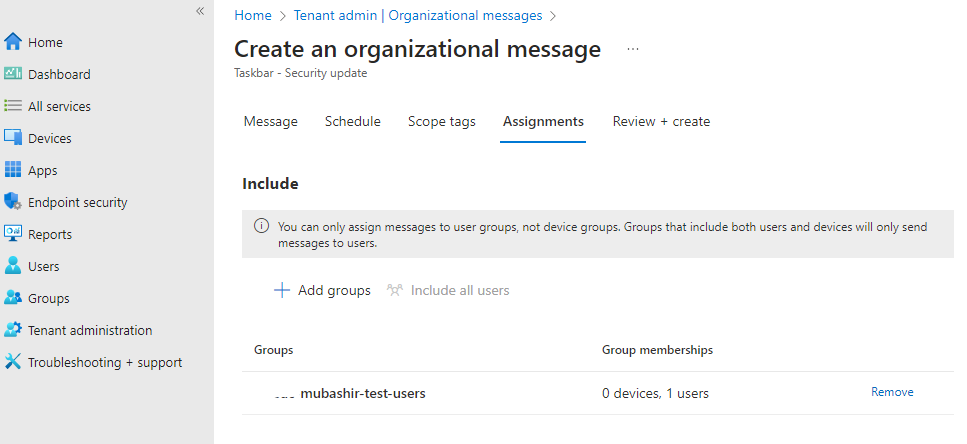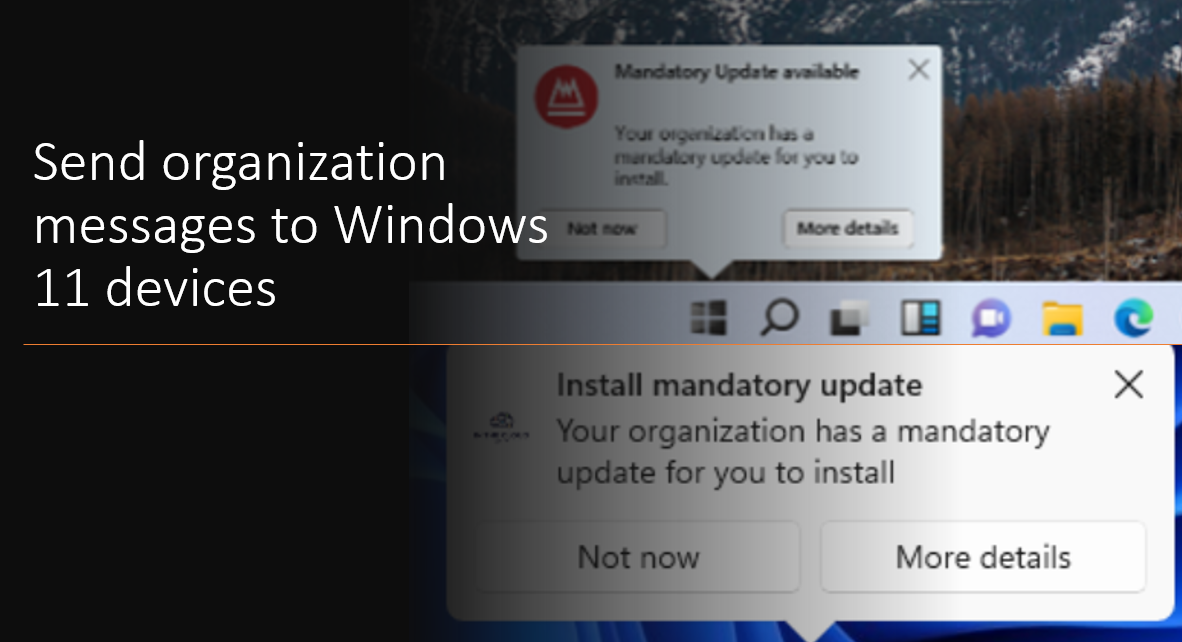Through ongoing dialogues with IT administrators, Microsoft has recognized the needs of global organizations hybrid work models. These organizations require more robust tools for onboarding, connecting, and engaging their users effectively.
Microsoft’s introduced new feature for organizational messages, a feature that can be seamlessly configured via Microsoft Intune. This advancement empowers IT administrators with the capability to connect with users within their organization through impactful messages, natively delivered on Windows 11.
This feature is available in Windows 11 22H2 version lunched in November 2023.
Where Do Messages Appear and What Can Be Sent? This feature enables administrators to send templated messages, complete with the organization’s logo, directly to users through their Windows 11 devices. A comprehensive array of message types covers various scenarios:
- Taskbar Messages: Deliver critical notifications, including urgent updates, directly attached to the user’s taskbar.
- Notification Area Messages: Spread crucial information such as mandatory updates in the taskbar area. These messages are ideal for conveying non-disruptive information like newly available training or optional updates.
- Get Started App Messages: Seamlessly integrated into the new Windows 11 Get Started app, these messages extend a warm welcome to new users, equipping them with valuable resources tailored to their needs. These resources encompass employee benefits information, key training materials, device insights, organizational policies, and avenues for seeking assistance.
Unveiling the Capabilities of Organizational Messages:
- Templated Messages: Administrators can choose from a versatile array of templated messages for taskbar and notifications area messages. Furthermore, they have the privilege of selecting two templated messages for the Get Started app.
- Branding: Elevate messages by uploading the organization’s logo, lending a distinct brand identity to each communication.
- Custom URL: Tailor each organizational message with a custom destination URL. Users are automatically redirected when they engage with the message.
- Multilingual Support: With support for previewing messages in 15 languages, administrators can ensure that their messages resonate with diverse audiences. Moreover, messages adapt seamlessly to both dark and light themes, respecting users’ preferences.
- Scheduling and Tracking: The ability to schedule a delivery time window and frequency for messages empowers administrators to align with their engagement strategies. Additionally, messages can be assigned to Azure Active Directory (Azure AD) user groups, ensuring precision in audience targeting. Tracking capabilities extend to gauging the status of created organizational messages and assessing user engagement based on message views and interactions.
- Cancellation and Delegation: The functionality to cancel scheduled or active organizational messages grants administrators unparalleled flexibility. Moreover, a new Intune built-in role, Organizational Messages Manager, has been introduced, enabling assigned administrators to effortlessly configure messages.
Configuring Organizational Messages:
Configuring organizational messages has been streamlined within the Microsoft Intune portal. Simply navigate to Tenant administration > Organizational messages and proceed to the Message tab. Here, administrators can review messages and gather insights into user interactions. The process involves the following steps:
- Create a message, selecting the desired type and theme.
- Incorporate the organization’s logo and URL to preview the message.
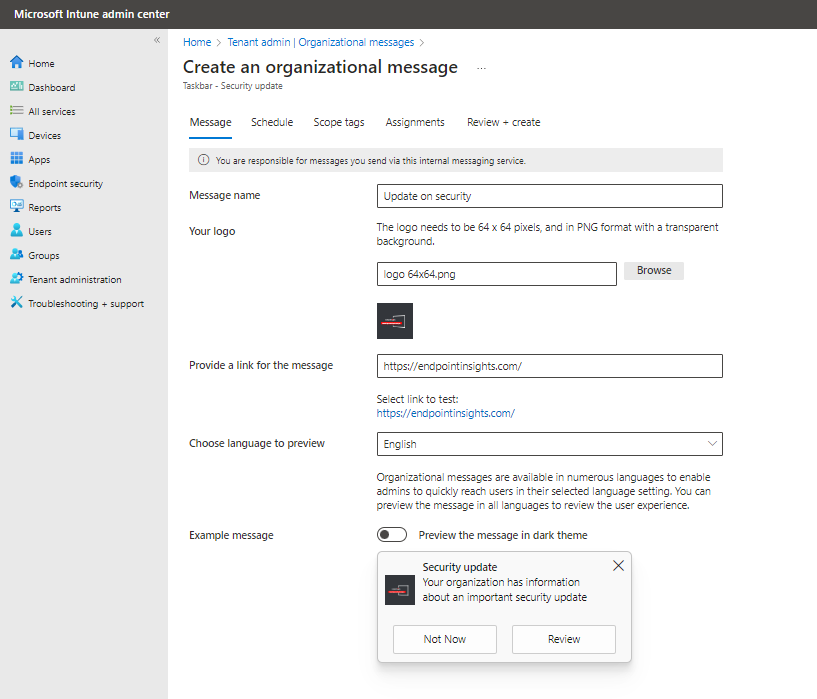
- Choose the message language and preview it.
- Set the start and end dates for message visibility, along with the frequency of repetition until action is taken.
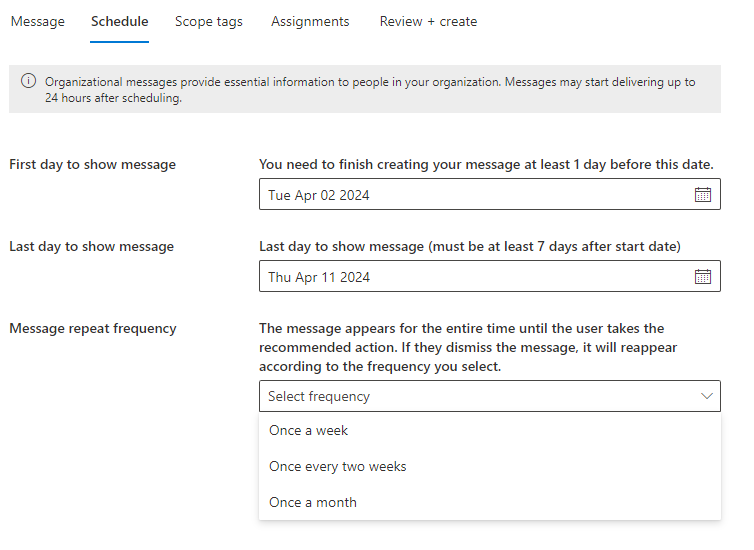
- Assign the message to a specific user group and finalize the message creation.