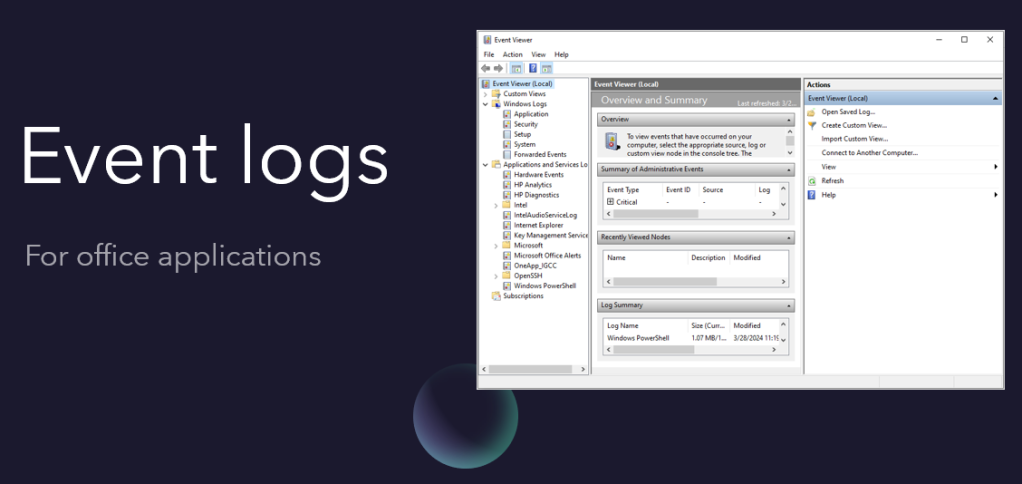Accessing Event Viewer Application:
To access the Event Viewer app, press the Windows icon and search for “Event Viewer” in the search bar. Open the Event Viewer app by selecting it from the search results. For administrative access, right-click on the app and choose “Run as administrator.”

Extracting Logs:
In the Event Viewer app, navigate to the left pane and click on “Windows Logs,” then select “Applications.”
Click on “Create Custom View” in the right pane to open the New Custom View options menu.


In the Event IDs section of the menu, paste the following event IDs: 10010, 25, 55, 214, 10, 1311, 1000.
Click “OK” to create a new dialogue box.

Save your logs file with a specific name you want.
Saving Selected Events:
With the specific events selected, click on “Save Selected Events” from the right pane.
Further you can use these logs to see issues related to office applications.